Multi-cluster GitOps with Provisioning
Multi-cluster GitOps with Provisioning
Introduction
Validated Patterns are an opinionated GitOps environment that lowers the bar for those creating repeatable and declarative deployments. It’s value is most apparent when delivering demos and solutions that span multiple areas of our portfolio. Our skeleton allows folks to focus on what needs to be delivered while we take care of how to do so using best practices. This is further illustrated in the simplified way patterns use ACM to provision additional clusters.
Not only do patterns allow a cluster to completely configure itself - including elements traditionally handled with scripting and extending beyond the cluster, but we can now also declaratively teach it about a set of clusters it should provision and subsequently configure.
Let’s walk through an example using the Multi-Cloud GitOps pattern as an example…
Preparation
If you’ve never deployed OpenShift before, you could try ROSA the pay-as-you-go OpenShift managed service.
| Installing a validated pattern |
|---|
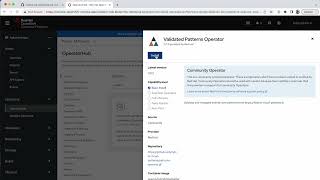 |
Start by deploying the Multi-cloud GitOps pattern on AWS.
Next, you’ll need to create a fork of the multicloud-gitops repo. Go there in a browser, make sure you’re logged in to GitHub, click the “Fork” button, and confirm the destination by clicking the big green “Create fork” button.
Now you have a copy of the pattern that you can make changes to. You can read more about the Multi-cloud GitOps pattern on our community site
Next, install the Validated Patterns operator from Operator Hub.
And finally, click through to the installed operator, and select the Create instance button and fill out the Create a Pattern form. Most of the defaults
are fine, but make sure you update the GitSpec URL to point to your fork of
multicloud-gitops, rather than
https://github.com/validatedpatterns/multicloud-gitops.
Providing your Cloud Credentials
Secrets must never be stored in Git. Even in encrypted form, you likely also publish metadata that may be exploited to launch spear phishing, and waterholing attacks.
The Multi-Cloud GitOps pattern uses HashiCorp’s Vault for secure secret storage.
In order to provision additional clusters, the hub will need your cloud credentials. To do this you can either manually load the secrets into the vault via the UI, or make use of the following process for loading them from a machine you control.
| Loading provisioning secrets |
|---|
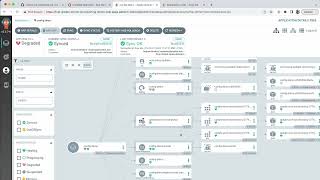 |
First clone your fork of the repository onto your local machine, and copy the template to a location not controlled by Git (to avoid accidentally committing the contents)
git clone git@github.com:{yourfork}/multicloud-gitops.git
cp values-secret.yaml.template ~/values-secret.yaml
You will need to uncomment and provide values for the following keys in order to make use of the provisioning functionality:
secrets:
aws: [1]
aws_access_key_id: AKIAIOSFODNN7EXAMPLE
aws_secret_access_key: wJalrXUtnFEMI/K7MDENG/bPxRfiCYEXAMPLEKEY
files:
publickey: ~/.ssh/id_rsa.pub [2]
privatekey: ~/.ssh/id_rsa
openshiftPullSecret: ~/.dockerconfigjson [3]
[1] A guide to finding the relevant AWS values can be found here
You might even have them in a ~/.aws/credentials file.
[2] The public/private key-pair is used to allow access to OpenShift nodes for triage purposes.
[3] The openshiftPullSecret is how Red Hat knows you’ve got a licence to
install OpenShift. To obtain one, go
here, save the
contents, and provide that path in the secrets file. The contents should start
with something like: {"auths":{"cloud.openshift.com":{"auth":"....
Obtain the login command for your cluster and run it locally.
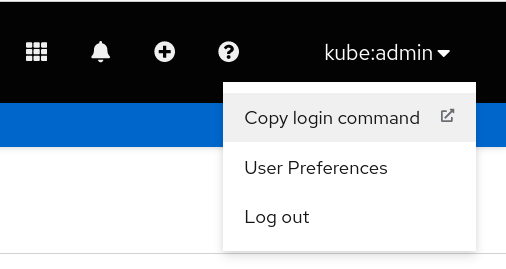
Ensure podman is installed, and load the secrets with:
./common/scripts/pattern-util.sh make load-secrets
These values will be used to create a number of secrets that ACM expects in order to provision clusters.
| Loading Secrets into the Cluster |
|---|
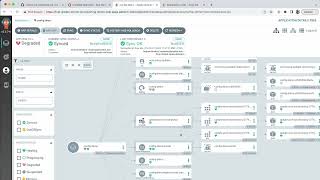 |
Define a Managed Cluster Group
Managed cluster groups are sets of clusters, grouped by function, that share a common configuration set. There is no limitation on the number of groups, or the number of clusters within each group, however IIUC there is a scaling limit of approximately 1000 clusters in total.
The following is the example we will use today:
managedClusterGroups:
myFirstGroup:
name: group-one
labels:
- name: clusterGroup
value: group-one
.name is significant here and defines which site file (values-{name}.yaml) is
used as the cluster’s bill-of-materials. In the example above, you would need
to make sure that values-group-one.yaml existed at the top of the Git repo and
contained a list of all the namespaces, subscriptions, and applications that
should be delivered to the cluster.
.labels tells ACM how to decide which clusters get this site configuration. If
you were building and importing
clusters yourself,
these are the labels you would need to specify during the import process. You
can specify different and/or additional labels, but the default is to use
clusterGroup={name of the group}
Create a Cluster Pool
Validated Patterns use cluster pools to automatically provision and configure sets of spoke clusters in cloud environments (so far with a focus on testing AWS). You can even configure the pools to maintain a number of spare (hibernating) clusters, to provide rapid and cost-effective access to clusters on-demand and at scale.
You can read more about cluster pools in the ACM documentation
| Defining the cluster pool | Defining clusters |
|---|---|
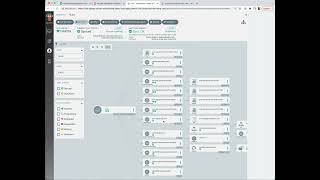 | 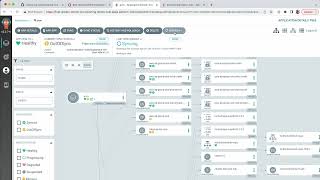 |
Each managed cluster group can have multiple pools, here is an example:
clusterPools:
myFirstPool:
name: aws-ap
openshiftVersion: 4.10.18
baseDomain: blueprints.rhecoeng.com
platform:
aws:
region: ap-southeast-2
size: 1
clusters:
- tokyo
- sydney
- jakarta
The most important thing to change is .baseDomain, which will need to
correspond to a route53 domain associated with your account. We allow multiple
pools per group so that the same cluster configuration can be delivered to
multiple regions.
You can specify as many clusters as your AWS limits will support. Feel free to choose something different than tokyo, sydney, and jakarta.
If .size is omitted, the pool will automatically resize based on the number of
clusters specified. Specifying no clusters will define the pool, but not
provision any clusters.
Delivering Applications and Configuration to Clusters
| Delivering Configuration Changes |
|---|
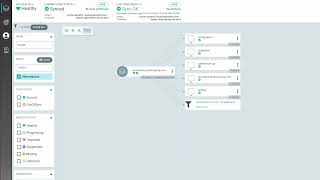 |
Deprovisioning Clusters
As the provisioning data only exists on the ACM hub cluster, it is important to ensure any managed clusters are deprovisioned before the hub itself is destroyed. In general this involves scaling down the pool(s), and removing the entries in the clusters: list.
You can see the process in action below:
| Deprovisioning clusters |
|---|
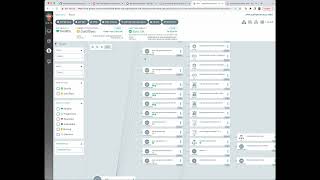 |
Conclusion
Once entrusted with your cloud credentials, all patterns can drive the creation and subsequent configuration of complex cluster topologies (including hub-of-hubs!).
