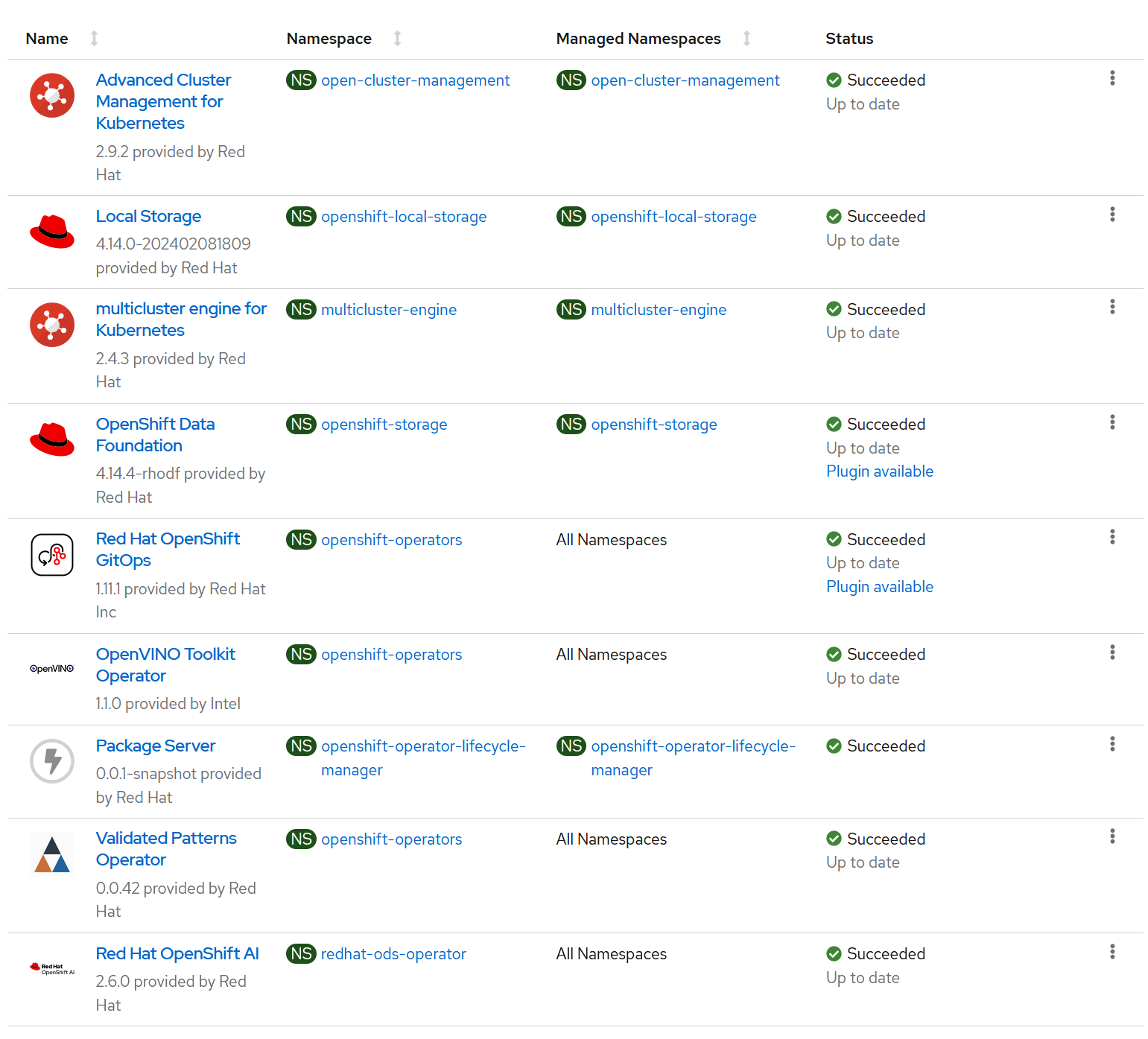git clone git@github.com:your-username/amx-accelerated-rhoai-multicloud-gitops.gitDeploying the Intel AMX accelerated Multicloud GitOps pattern with Openshift AI
An OpenShift cluster
To create an OpenShift cluster, go to the Red Hat Hybrid Cloud console and select Services -> Containers -> Create cluster.
The cluster must have a dynamic
StorageClassto provisionPersistentVolumes.
The cluster must have worker nodes with Intel AMX feature enabled, so the 5th Generation of Intel Xeon Processors is highly recommended
Cluster sizing requirements.
Optional: A second OpenShift cluster for multicloud demonstration.
The use of this pattern depends on having at least one running Red Hat OpenShift cluster. However, consider creating a cluster for deploying the GitOps management hub assets and a separate cluster for the managed cluster.
If you do not have a running Red Hat OpenShift cluster, you can start one on a public or private cloud by using Red Hat Hybrid Cloud Console.
Fork the amx-accelerated-rhoai-multicloud-gitops repository on GitHub.
Clone the forked copy of this repository.
Create a local copy of the secret values file that can safely include credentials for the config-demo application and edit it if you want to customize the secret. If not, the framework generates a random password.
cp values-secret.yaml.template ~/values-secret-multicloud-gitops.yamlDo not commit this file. You do not want to push personal credentials to GitHub.
(Optional) You may customize the deployment for your cluster depending on your needs by editing values-global.yaml and values-hub.yaml. To do this run the following commands:
git checkout -b my-branchvi values-global.yamlgit add values-global.yamlgit commit values-global.yamlgit push origin my-branchDeploy the pattern by running
./pattern.sh make installor by using the Validated Patterns Operator - both methods are described below.
Deploying the cluster by using the pattern.sh file
To deploy the cluster by using the pattern.sh file, complete the following steps:
Login to your cluster by running the following command:
oc loginOptional: Set the
KUBECONFIGvariable for thekubeconfigfile path:export KUBECONFIG=~/<path_to_kubeconfig>Deploy the pattern to your cluster. Run the following command:
./pattern.sh make install
Verify that the Operators have been installed.
To verify, in the OpenShift Container Platform web console, navigate to Operators → Installed Operators page.
Check that the following Operators are installed with
Succeededstatus (Figure 1):Advanced Cluster Management for Kubernetes
multicluster engine for Kubernetes
Node Feature Discovery Operator
Red Hat Openshift GitOps
Validated Patterns Operator
OpenVINO Toolkit Operator
Red Hat Openshift AI
Deploying the cluster by using the Validated Patterns Operator
To install the Validated Patterns Operator:
Log in to the Openshift Container Platform web console and select Operators > OperatorHub.
Search for Validated Patterns Operator, open it and click Install.
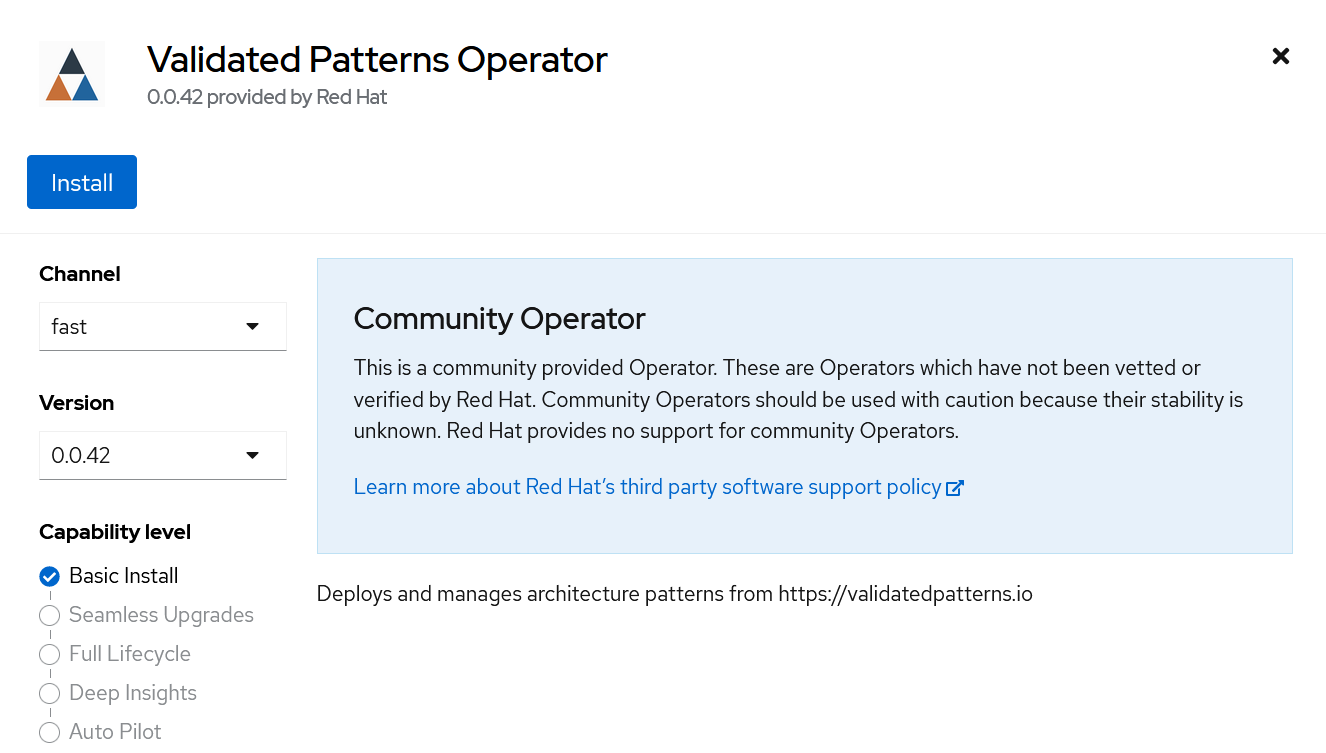 Figure 2. Install Validated Patterns Operator step 1
Figure 2. Install Validated Patterns Operator step 1Choose default settings for the installation mode, namespaces and update strategy and confirm it by clicking Install.
 Figure 3. Install Validated Patterns Operator step 2
Figure 3. Install Validated Patterns Operator step 2Select Operators > Installed Operators.
Ensure that Validated Patterns Operator is listed in the
openshift-operatorsproject with a statusSucceeded.
Create Intel AMX accelerated Multicloud GitOps pattern with Openshift AI
After a successful installation, open Validated Patterns Operator page. Next, go to Pattern tab and click Create Pattern.
Set the Name field to
multicloud-gitops-amx-rhoaiand Cluster Group Name tohub, Values must be the same as in the values-global.yaml file (Figure 3).As a Git Config > Target Repo value, paste the link to your fork. Under Git Config > Target Revision write the name of your branch (Figure 3).
Click Create button to create the pattern.
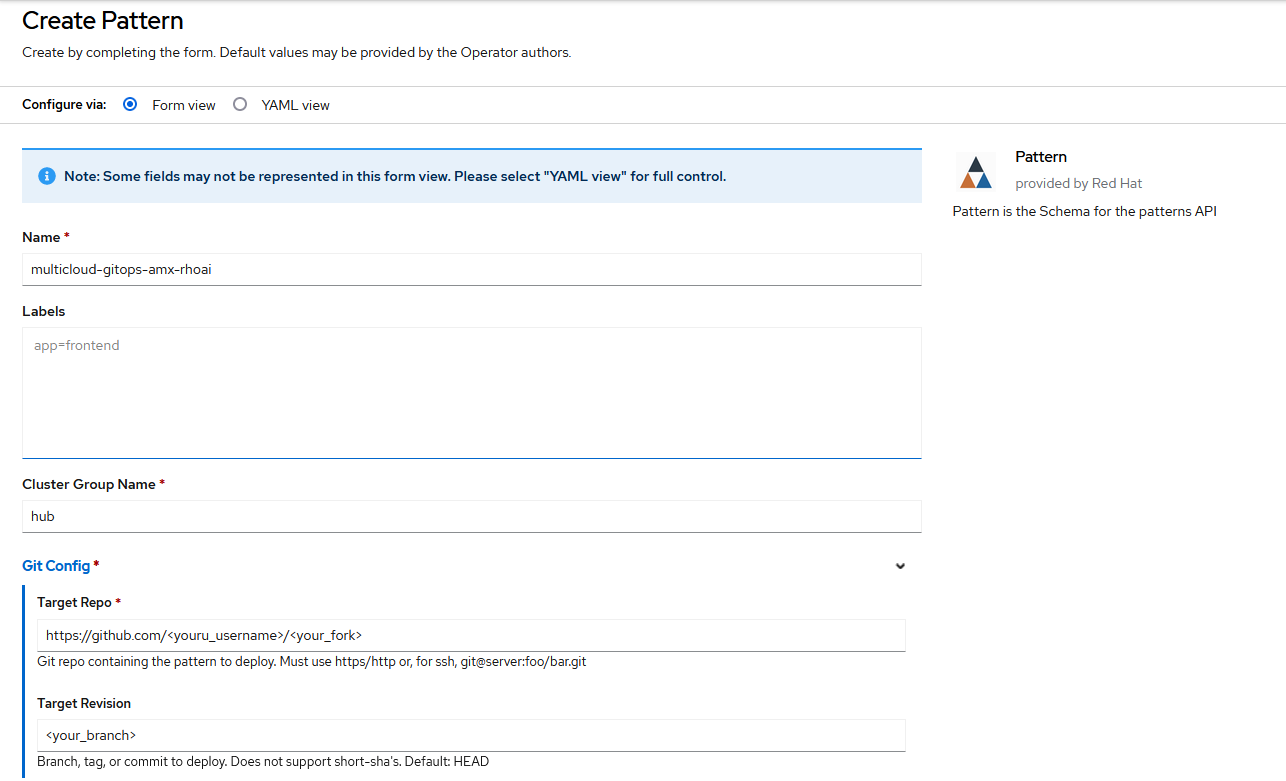 Figure 4. Create Pattern Form
Figure 4. Create Pattern Form
Verify that the rest of Operators have been installed:
To verify, in the OpenShift Container Platform web console, navigate to Operators → Installed Operators page.
Check that the following Operators are installed with
Succeededstatus (Figure 1):Advanced Cluster Management for Kubernetes
multicluster engine for Kubernetes
Node Feature Discovery Operator
Red Hat Openshift GitOps
OpenVINO Toolkit Operator
Red Hat Openshift AI
Verification
Go to the Hub ArgoCD and verify that all applications are synchronized. The URL can be found in Openshift Container Platform web console under Networking > Routes for the project multicloud-gitops-amx-rhoai-hub or use command:
oc -n multicloud-gitops-amx-rhoai-hub get route hub-gitops-server -ojsonpath='{.spec.host}'All applications should be Healthy and Synced:
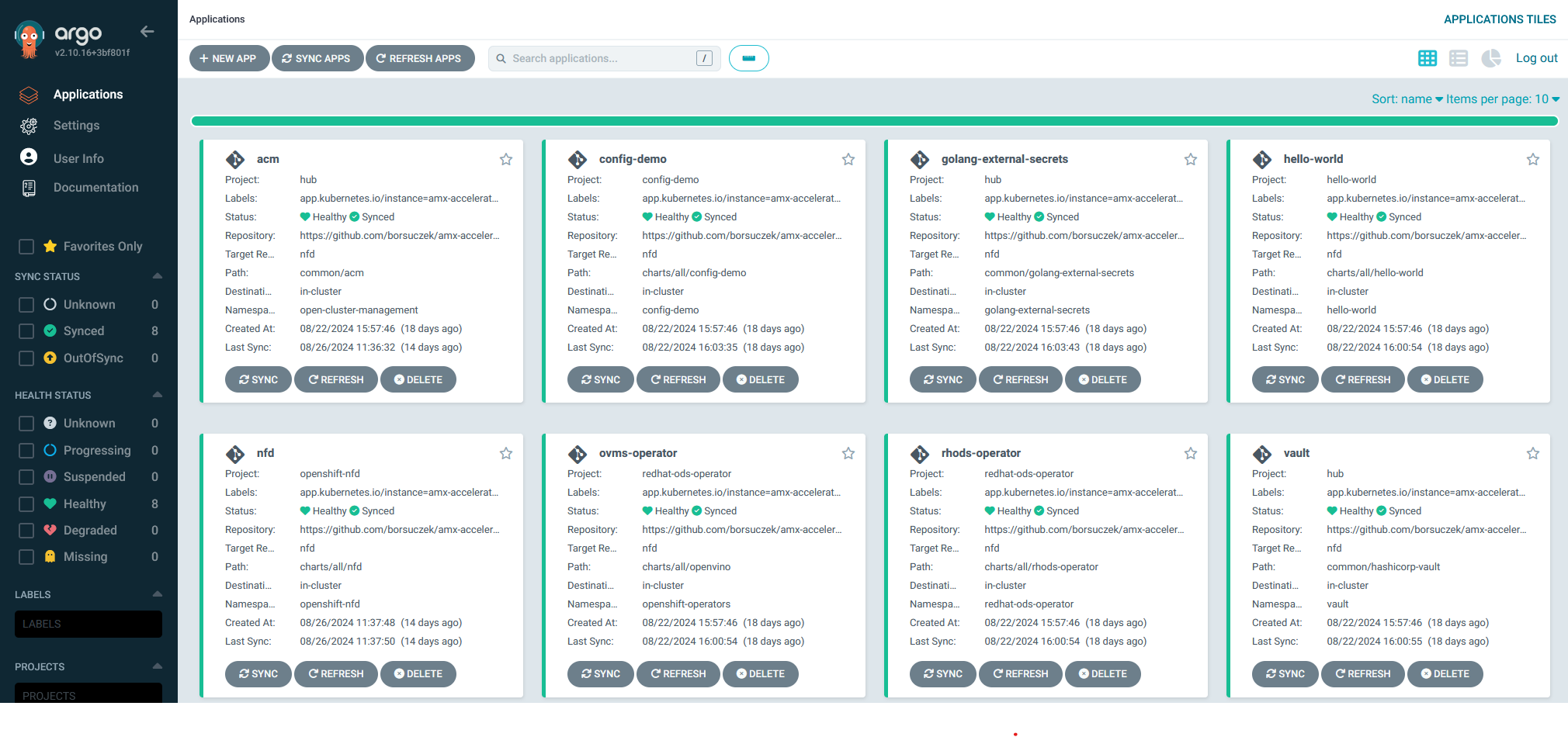
As part of this pattern, HashiCorp Vault has been installed. Refer to the section on Vault.
Start your workload
Now, you are ready to use installed pattern.
Test basic application deployment and setup with Hello World Demo.
Jump straight to AI workload example with Intel AMX Demo.
Next steps
After the management hub is set up and works correctly, attach one or more managed clusters to the architecture.
For instructions on deploying the edge, refer to Attach a managed cluster (edge) to the management hub.