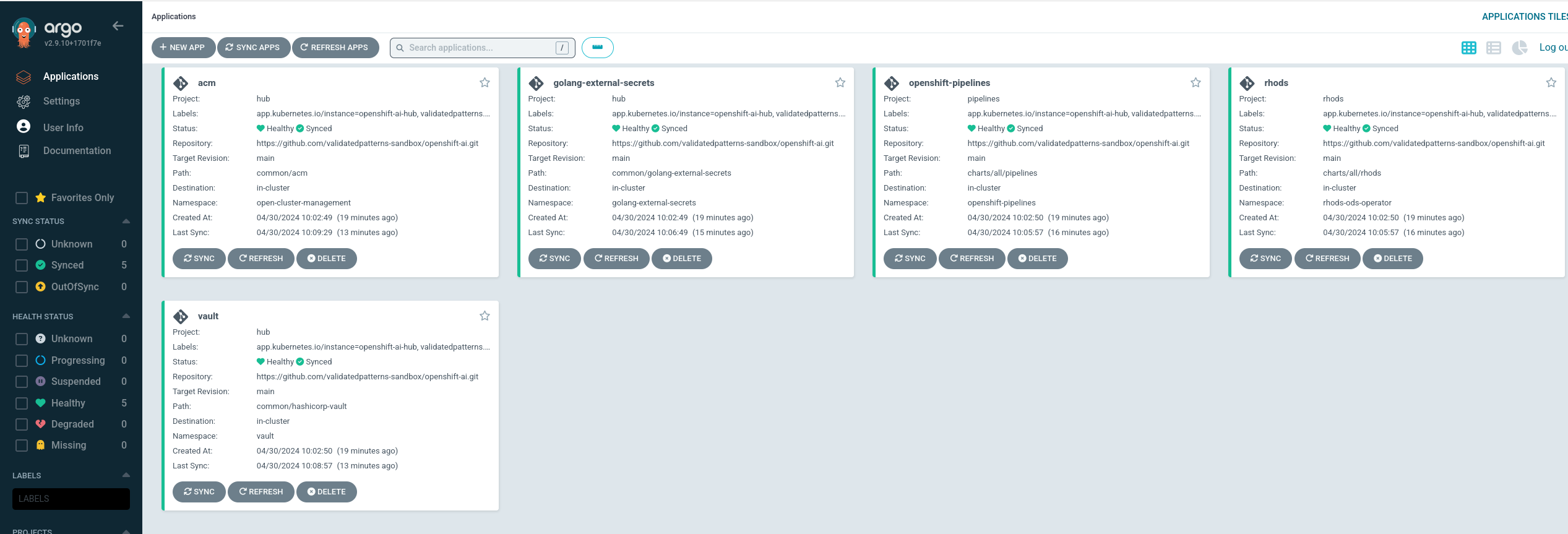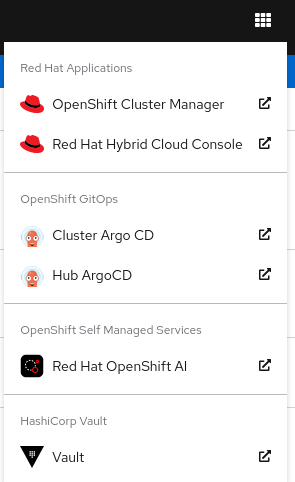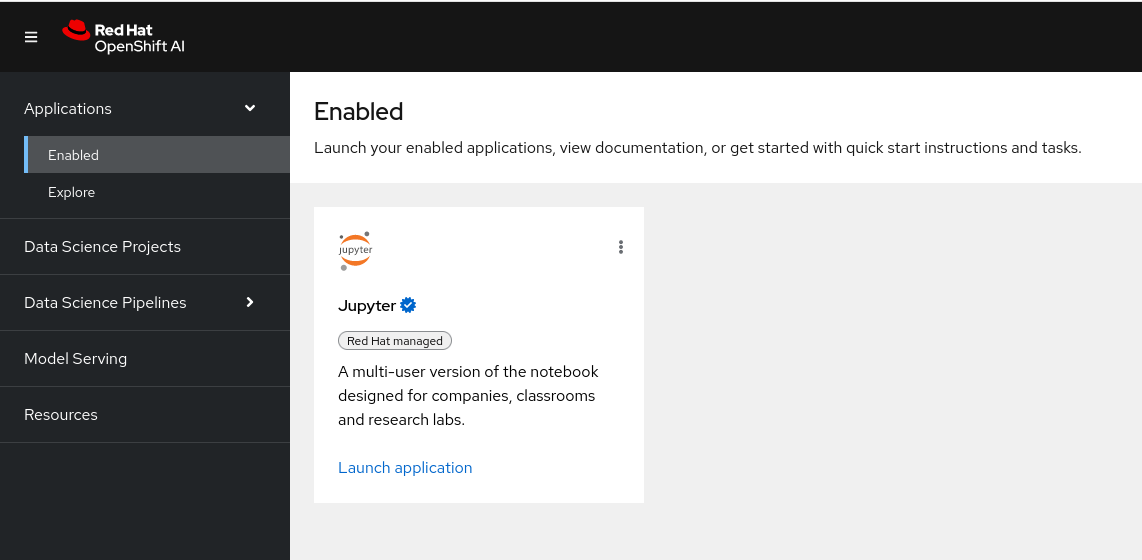$ oc get storageclass -o custom-columns=NAME:.metadata.name,PROVISIONER:.provisioner,DEFAULT:.metadata.annotations."storageclass\.kubernetes\.io/is-default-class"Deploying the Red Hat OpenShift AI Pattern
TEST
An OpenShift cluster
To create an OpenShift cluster, go to the Red Hat Hybrid Cloud console.
Select OpenShift -> Red Hat OpenShift Container Platform -> Create cluster.
The cluster must have a dynamic
StorageClassto provisionPersistentVolumes. Verify that a dynamicStorageClassexists before creating one by running the following command:Example outputNAME PROVISIONER DEFAULT gp2-csi ebs.csi.aws.com <none> gp3-csi ebs.csi.aws.com trueFor more information about creating a dynamic
StorageClass, see the Dynamic provisioning documentation.
From the openshift-ai repository on GitHub click the Fork button.
Clone the forked copy of this repository by running the following command.
$ git clone git@github.com:<your-username>/openshift-ai.gitNavigate to your repository: Ensure you are in the root directory of your Git repository by using:
$ cd /path/to/your/repositoryRun the following command to set the upstream repository:
$ git remote add -f upstream git@github.com:validatedpatterns-sandbox/openshift-ai.gitVerify the setup of your remote repositories by running the following command:
$ git remote -vExample outputorigin git@github.com:<your-username>/openshift-ai.git (fetch) origin git@github.com:<your-username>/openshift-ai.git (push) upstream git@github.com:validatedpatterns-sandbox/openshift-ai.git (fetch) upstream git@github.com:validatedpatterns-sandbox/openshift-ai.git (push)Create a local copy of the secret values file that can safely include credentials. Run the following commands:
$ cp values-secret.yaml.template ~/values-secret-openshift-ai.yamlPutting the
values-secret.yamlin your home directory ensures that it does not get pushed to your git repository. It is based on thevalues-secrets.yaml.templatefile provided by the pattern in the top level directory. When you create your own patterns you will add your secrets to this file and save.Create a new feature branch, for example
my-branchfrom therhoaibranch for your content:$ git checkout -b my-branch rhoaiCreate a local branch and push it to origin to gain the flexibility needed to customize the OpenShift AI pattern by running the following command:
$ git push origin my-branch
You can proceed to install the OpenShift AI pattern by using the web console or from command line by using the script ./pattern.sh script.
To install the OpenShift AI pattern by using the web console you must first install the Validated Patterns Operator. The Validated Patterns Operator installs and manages Validated Patterns.
Installing the Validated Patterns Operator using the web console
Access to an OpenShift Container Platform cluster by using an account with
cluster-adminpermissions.
Navigate in the Red Hat Hybrid Cloud Console to the Operators → OperatorHub page.
Scroll or type a keyword into the Filter by keyword box to find the Operator you want. For example, type
validated patternsto find the Validated Patterns Operator.Select the Operator to display additional information.
Choosing a Community Operator warns that Red Hat does not certify Community Operators; you must acknowledge the warning before continuing.
Read the information about the Operator and click Install.
On the Install Operator page:
Select an Update channel (if more than one is available).
Select a Version (if more than one is available).
Select an Installation mode:
The only supported mode for this Operator is All namespaces on the cluster (default). This installs the Operator in the default
openshift-operatorsnamespace to watch and be made available to all namespaces in the cluster. This option is not always available.Select Automatic or Manual approval strategy.
Click Install to make the Operator available to the default
openshift-operatorsnamespace on this OpenShift Container Platform cluster.
To confirm that the installation is successful:
Navigate to the Operators → Installed Operators page.
Check that the Operator is installed in the selected namespace and its status is
Succeeded.
Creating the OpenShift AI instance
The Validated Patterns Operator is successfully installed in the relevant namespace.
Navigate to the Operators → Installed Operators page.
Click the installed Validated Patterns Operator.
Under the Details tab, in the Provided APIs section, in the Pattern box, click Create instance that displays the Create Pattern page.
On the Create Pattern page, select Form view and enter information in the following fields:
Name - A name for the pattern deployment that is used in the projects that you created.
Labels - Apply any other labels you might need for deploying this pattern.
Cluster Group Name - Select a cluster group name to identify the type of cluster where this pattern is being deployed. For example, if you are deploying the Industrial Edge pattern, the cluster group name is
datacenter. If you are deploying the Multicloud GitOps pattern, the cluster group name ishub.To know the cluster group name for the patterns that you want to deploy, check the relevant pattern-specific requirements.
Expand the Git Config section to reveal the options and enter the required information.
Leave In Cluster Git Server unchanged.
Change the Target Repo URL to your forked repository URL. For example, change https://github.com/validatedpatterns/<pattern_name>; to https://github.com/<your-git-username>/<pattern-name>;.
Optional: You might need to change the Target Revision field. The default value is
HEAD. However, you can also provide a value for a branch, tag, or commit that you want to deploy. For example,v2.1,main, or a branch that you created,my-branch.
Click Create.
A pop-up error with the message "Oh no! Something went wrong." might appear during the process. This error can be safely disregarded as it does not impact the installation of the OpenShift AI pattern. Use the Hub ArgoCD UI, accessible through the nines menu, to check the status of ArgoCD instances, which will display states such as progressing, healthy, and so on, for each managed application. The Cluster ArgoCD provides detailed status on each application, as defined in the clustergroup values file.
The Red Hat OpenShift GitOps Operator displays in list of Installed Operators. The Red Hat OpenShift GitOps Operator installs the remaining assets and artifacts for this pattern. To view the installation of these assets and artifacts, such as Red Hat Advanced Cluster Management (RHACM), ensure that you switch to Project:All Projects.
Wait some time for everything to deploy. You can track the progress through the Hub ArgoCD UI from the nines menu.
Navigate to the root directory of the cloned repository by running the following command:
$ cd /path/to/your/repositoryLog in to your cluster by running the following this procedure:
Obtain an API token by visiting https://oauth-openshift.apps.<your-cluster>.<domain>/oauth/token/request
Log in with this retrieved token by running the following command:
$ oc login --token=<retrieved-token> --server=https://api.<your-cluster>.<domain>:6443
Alternatively log in by running the following command:
$ export KUBECONFIG=~/<path_to_kubeconfig>Run the following to load the secrets into the vault:
$ ./pattern.sh make load-secretsYou must have created a local copy of the secret values file by running the following command:
$ cp values-secret.yaml.template ~/values-secret-openshift-ai.yaml
Alternatively you can deploy the OpenShift AI pattern by using the command line script pattern.sh.
Deploying the cluster by using the pattern.sh script
To deploy the cluster by using the pattern.sh script, complete the following steps:
Navigate to the root directory of the cloned repository by running the following command:
$ cd /path/to/your/repositoryLog in to your cluster by running the following this procedure:
Obtain an API token by visiting https://oauth-openshift.apps.<your-cluster>.<domain>/oauth/token/request
Log in with this retrieved token by running the following command:
$ oc login --token=<retrieved-token> --server=https://api.<your-cluster>.<domain>:6443
Alternatively log in by running the following command:
$ export KUBECONFIG=~/<path_to_kubeconfig>Deploy the pattern to your cluster by running the following command:
$ ./pattern.sh make installVerify that the Operators have been installed.
To verify, in the OpenShift Container Platform web console, navigate to Operators → Installed Operators page.
Check that Red Hat OpenShift GitOps Operator is installed in the
openshift-operatorsnamespace and its status isSucceeded.
Verify that all applications are synchronized. Under Networking -> Routes select the Location URL associated with the hub-gitops-server . All application are report status as
Synched.
As part of installing by using the script pattern.sh pattern, HashiCorp Vault is installed. Running ./pattern.sh make install also calls the load-secrets makefile target. This load-secrets target looks for a YAML file describing the secrets to be loaded into vault and in case it cannot find one it will use the values-secret.yaml.template file in the git repository to try to generate random secrets.
For more information, see section on Vault.
Verify installation by checking the OpenShift AI Dashboard
Access the OpenShift AI dashboard from nines menu on the OpenShift Console and select the link for Red Hat OpenShift AI.
Log in to the dashboard using your OpenShift credentials. You will find an environment that is ready for further configuration. This pattern provides the fundamental platform pieces to support MLOps workflows. The installation of OpenShift Pipelines enables the immediate use of pipelines if that is the desired approach for deployment.